Conformational Search Browser Help
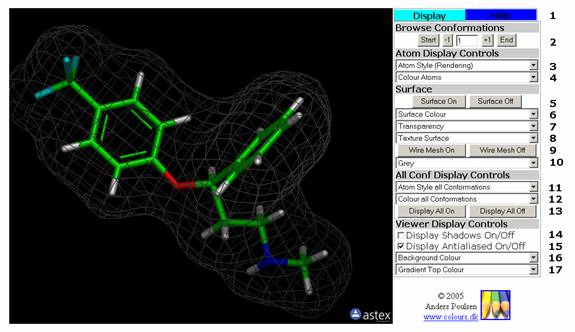
Figure 2: The Display Tab. This tab contains the controls for the viewer display (the java applet), atom rendering for all molecules and the conformation browser.
The Display Tab
Tab Menu
1: Tab Selection menu. The colour of the selected tab is cyan while other tabs are blue.
Browse Conformations
2: Browse trough the conformations by the +1 or Ė1 button. The number of the selected conformation is displayed. You can key in a number (donít hit enter afterwards as the page will reload) and browse on from that.
Atom Display Controls
3: The pull-down menu sets the atom display style (rendering) for the active molecule.
4: The pull-down menu sets the atom colouring scheme for the active molecule.
Surface
5: The buttons display the surface of the selected molecule on/off.
6: The pull-down menu selects the colour of the active surface.
7: The pull-down menu sets the transparency of the active surface.
8: The pull-down menu sets the texture of the active surface. Works only with amino acids, i.e. the molecule must be a peptide.
9: The buttons display the mesh surface of the selected molecule on/off.
10: The pull-down menu selects the colour of the active mesh surface.
Molecule Display Controls
11: The pull-down menu sets the atom display style (rendering) for all molecules.
12: The pull-down menu sets the atom colouring scheme of all molecules.
13: The buttons display all molecules on/off.
Viewer Display Controls
14: The checkbox turns Shadows on/off.
15: The checkbox turns Antialiasing on/off.
16: The pull-down menu sets the background colour.
17: The pull-down menu will set a gradient on the background colour. You can choose the top colour, but the bottom colour is black.
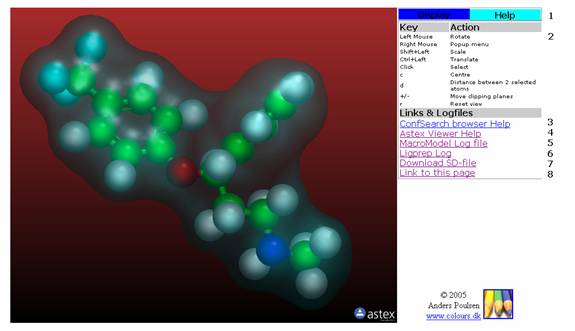
Figure 3: The Help Tab. This tab contains help on mouse and keyboard controls as well as links to help files and the conformational search log files.
The Help Tab
Tab Menu
1: Tab Selection menu. The colour of the selected tab is cyan while other tabs are blue.
Key Action Menu
2: Help on mouse and keyboard controls.
Links & Logfiles Menu
3: Link to Pharmacophore Browser Help.
4: Link to Astex Viewer Help.
5: Link to MacroModel Log file. This is the log-file from the conformational search containing the conformational energies in the summary at the end.
6: Link to Ligprep Log file. This is the log-file from the 3D conversion of the 2D input structure.
7: Download SD-file. Link to an SD-file containing all the conformations/molecules/pharmacophore model.
8: Link to this page. Opens the page without frames (in full view). Copy this link and insert it in Powerpoint etc. for presentations.